
Getting a handle on your finances when every account has a separate website and login can feel like an impossible task, but it doesn’t have to be with First Merchants Personal Finance right in your Online Banking and Mobile App. Ask just about anyone you know, and they’ll tell you that seeing your full financial picture is the first step to taking control of your finances and creating a budget you can stick to. So set aside an hour, gather your account logins, and head on up to the top of this page to log into Online Banking or fire up your Mobile App.
Once you’re logged in, navigate to Personal Finance and you will see your First Merchants Bank accounts already synced. To add accounts from other banks and credit unions, click on the “Add an Account” button and search for your institution. Don’t worry, you only have to login with your username and password once, and Personal Finance will take care of the rest.
Steps to Add an External Account to Personal Finance:
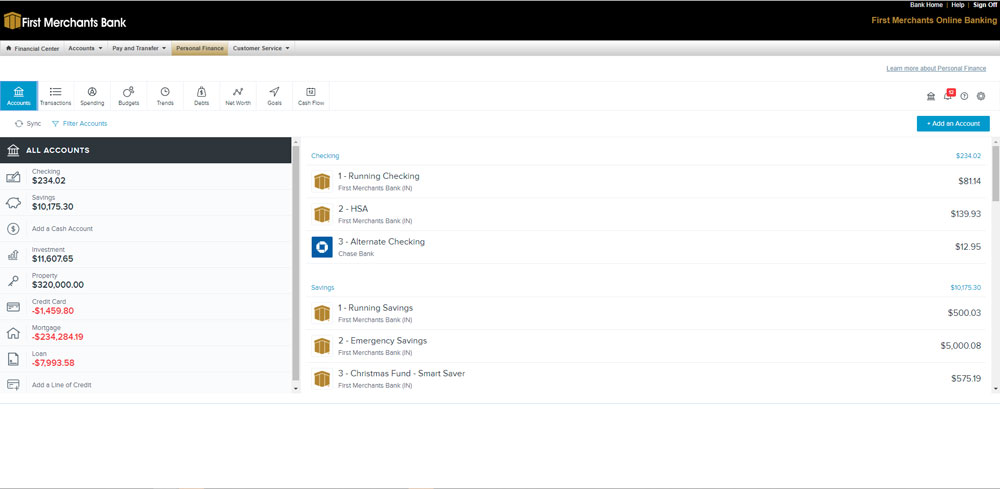
- Log in with your First Merchants Bank Online Banking username and password.
- Navigate to Personal Finance.
- Click on the “Add an Account” button
- Search for your bank, credit union, or app
- Login and hit “Connect”
- Your external account is now linked in First Merchants Bank online banking
Once your accounts are all added, explore the financial planning tabs in Personal Finance like Transactions, Spending, or Net Worth. And stay tuned for the rest of our series on how to make the most of each area of Personal Finance in the coming weeks!

