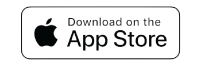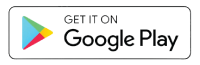Created to help you prosper
Mobile App and Online Banking
Easily access your accounts anytime—on the app or online—with fast, secure tools and intuitive features that keep you in control, protect your information, and support your financial wellness.
Everyday banking made easier
Safety features you can customize
Top-notch technology
State-of-the-art security protects you when using our mobile app and online banking.
Card controls made for you
Turn your First Merchants Mastercard® debit card on and off, set spending limits, and help us better flag potential fraud.
Choose your own alerts
Stay on top of your accounts. Get notifications for large purchases, low balances, and debit card usage.
Insights to help you prosper
Stay on top of your credit score, link accounts from other banks and financial institutions, see your net worth and get tailored budgeting tools and financial insights–all in one place.
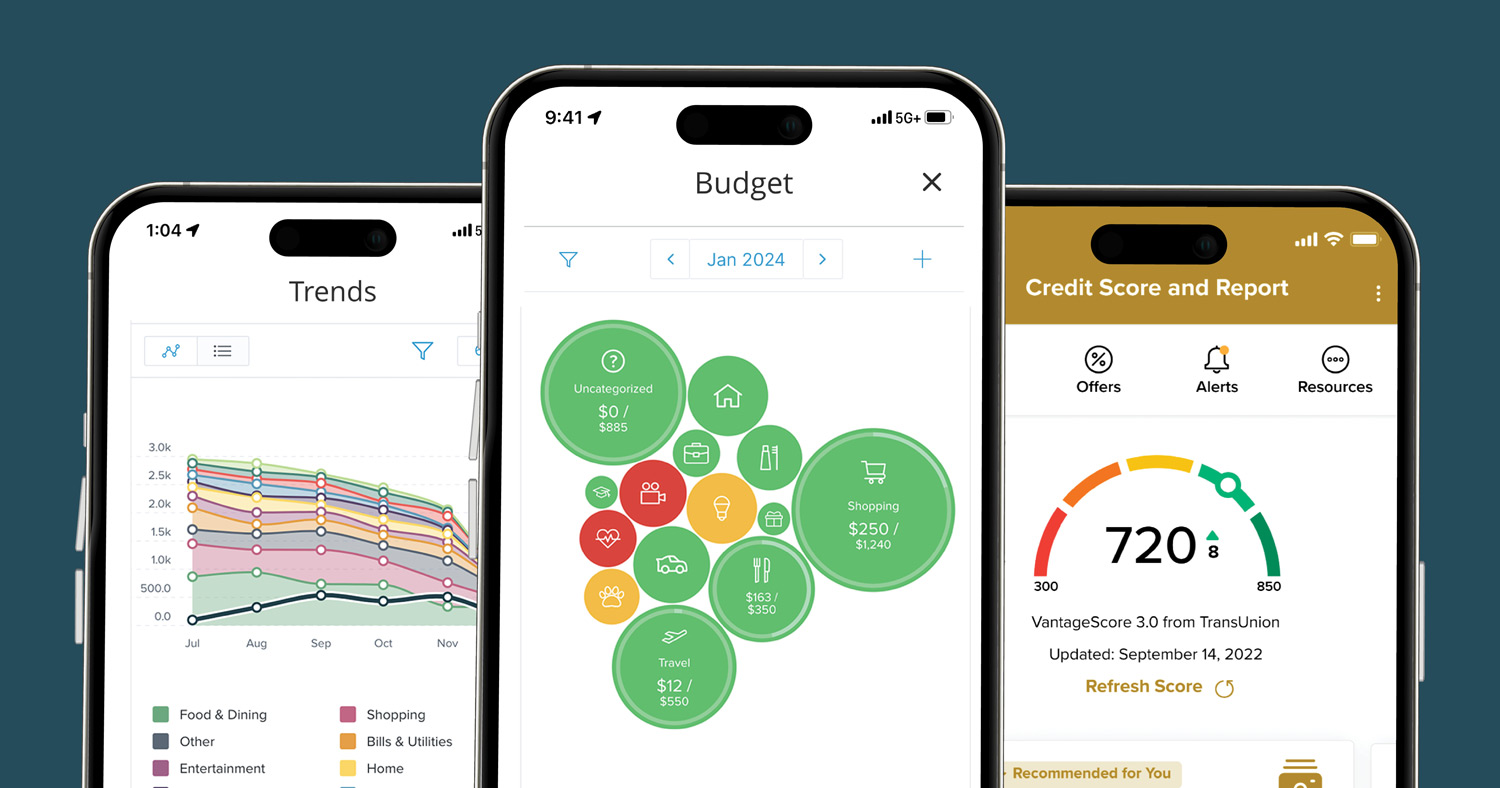
Switching your direct deposits is easy.
With our automated direct deposit switching, you can be sure you’re getting paid how you want, where you want, and when you want.
New Card? No Problem.
Update your favorite online vendors and subscriptions in one place.
It just got easier to stream, watch, listen, shop, and subscribe to all your favorite online brands. Now, you can update your preferred method of payment for dozens of digital services —all at the same time and all in the same place.
1Zelle® and the Zelle® related marks are wholly owned by Early Warning Services, LLC and are used herein under license.To send or receive money with Zelle®, both parties must have an eligible checking or savings account.